Wondering how you could add your own local PC in GNS3 and use it !
Its easy and super cool !!!!!
Just Follow Below Steps
Part 1 – Need to create a Microsoft loopback adapter in our desktop.
⦁ Step 1 – Open hardware wizard
In cmd prompt type hdwwiz.exe and press enter.
Or start and search or hddwiz and click on same to open the hardware wizard
⦁ Step 2:- Enter into the setup of Hardware Wizard
⦁ Step 3:- Install the hardware (manually)
⦁ Step 4:- Select Network Adapters
⦁ Step 5:- Select Microsoft > Microsoft Loopback Adapter
Once done !!!!!Now able to connect and ping
Thanks for Reading !!!!
AMARTECHSTUFF












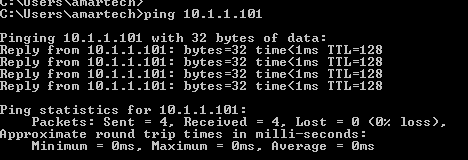






It's not working for me, I followed all the steps as you mentioned except the ip address. I've given the different ip address instead of 10.1.1.0 subnet
ReplyDelete